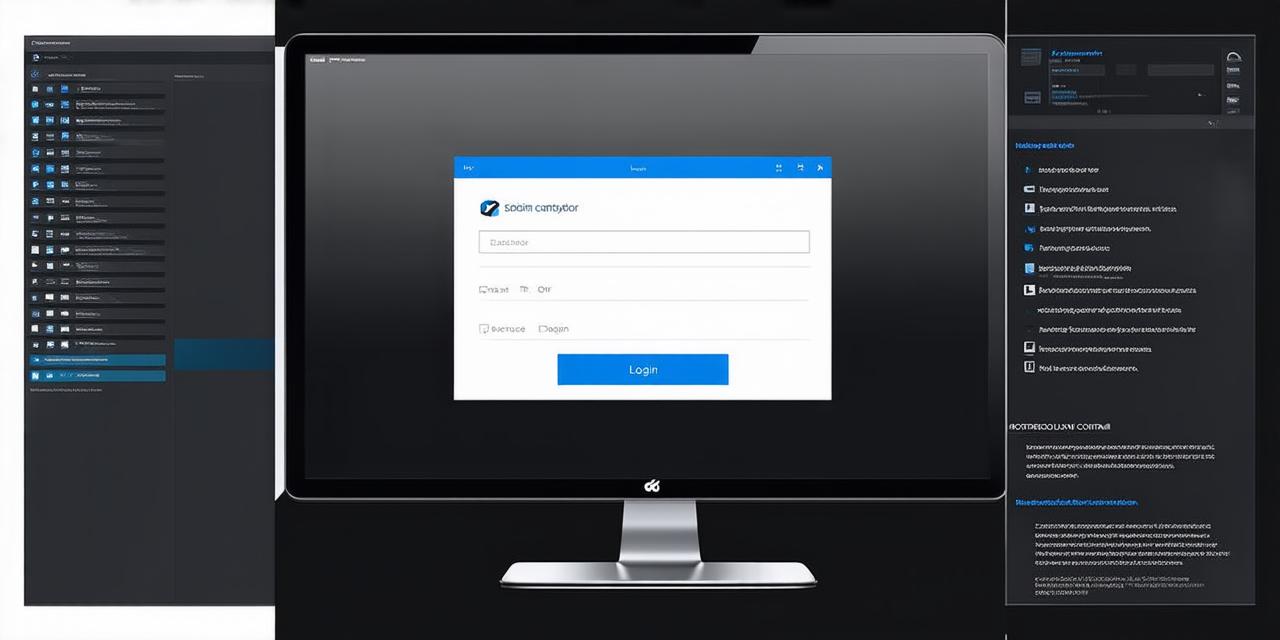Introduction
As a web developer, you understand the importance of having access to your web hosting control panel. It’s the central hub where you manage all aspects of your website, from domain registration to server management and security. But if you’re new to web development or have recently switched hosts, logging in to your control panel can be a daunting task. In this comprehensive guide, we’ll walk you through the process step-by-step, with real-life examples and expert tips to help you get started.
Understanding Your Web Hosting Control Panel
Before diving into the log-in process, it’s important to understand what your web hosting control panel is and what it does. Essentially, it’s a graphical user interface (GUI) that allows you to manage various aspects of your website. This includes domain registration, server management, email settings, security features, and more.
The exact layout and functionality of your control panel may vary depending on the hosting provider you use. However, most control panels will include options such as:
- Domain management
- Website builder or content management system (CMS) integration
- Server settings
- Email settings
- Security features
- Backup and restore options
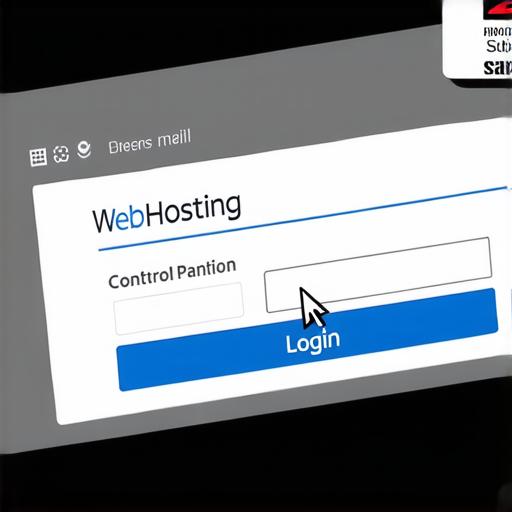
Step-by-Step Guide to Logging In
Now that you understand what your web hosting control panel is, let’s walk you through the log-in process. Here are the steps you should follow:
- Go to your hosting provider’s website
The first step is to visit your hosting provider’s website. This is usually done by typing in the domain name (e.g., www.bluehost.com) into your web browser.2. Find the login link
Once you’re on your hosting provider’s website, look for a login link or button. It’s usually located in the top right corner of the page and may require you to enter your username and password.
3. Enter your login credentials
After finding the login link, enter your username and password. Make sure you’re using the correct credentials as provided by your hosting provider. If you’ve forgotten your password, click on the "forgot password" link and follow the instructions to reset it.
4. Access your control panel
Once you’ve entered your login credentials, you should be redirected to your web hosting control panel. It may take a few moments for the page to load, depending on the speed of your internet connection.
5. Explore your control panel
Now that you’re logged in, it’s time to explore your control panel and get familiar with its features. Take some time to browse through the different sections and see what options are available to you. Make sure you understand what each option does and how it can help you manage your website.
Tips for Managing Your Web Hosting Control Panel
Now that you’ve logged in to your web hosting control panel, here are some tips to help you manage it effectively:
- Keep your control panel up-to-date
It’s important to keep your control panel software and plugins up-to-date with the latest security patches and updates. This will help protect your website from potential security threats and vulnerabilities.2. Use strong passwords
Make sure you use a strong and unique password for your web hosting account. It should be at least 12 characters long and include a combination of uppercase and lowercase letters, numbers, and special characters.
3. Back up your website regularly
It’s always a good idea to back up your website regularly to prevent data loss in case of a server crash or other unexpected events. Most hosting providers offer backup options, but you can also use third-party tools like CloudFront or Backblaze for this purpose.
4. Optimize your website for speed and performance
Website speed is critical for user experience and search engine optimization (SEO). Make sure you optimize your website’s images, code, and other assets to reduce load times and improve performance.
FAQs
Here are some frequently asked questions about logging in to your web hosting control panel:
Q: What is my web hosting control panel?
A: Your web hosting control panel is a graphical user interface that allows you to manage various aspects of your website, including domain registration, server management, email settings, and security features.
Q: How do I find my login credentials for my web hosting account?
A: You should be able to find your login credentials in the email sent to you when you signed up for your web hosting account. If you can’t find it, contact your hosting provider for assistance.
Q: What should I do if I’ve forgotten my password for my web hosting account?
A: Most hosting providers offer a "forgot password" link or option that allows you to reset your password by answering security questions or providing an email address associated with your account.
Summary
Logging in to your web hosting control panel is essential for managing your website effectively. By following these steps and tips, you can easily access your
- Go to your hosting provider’s website