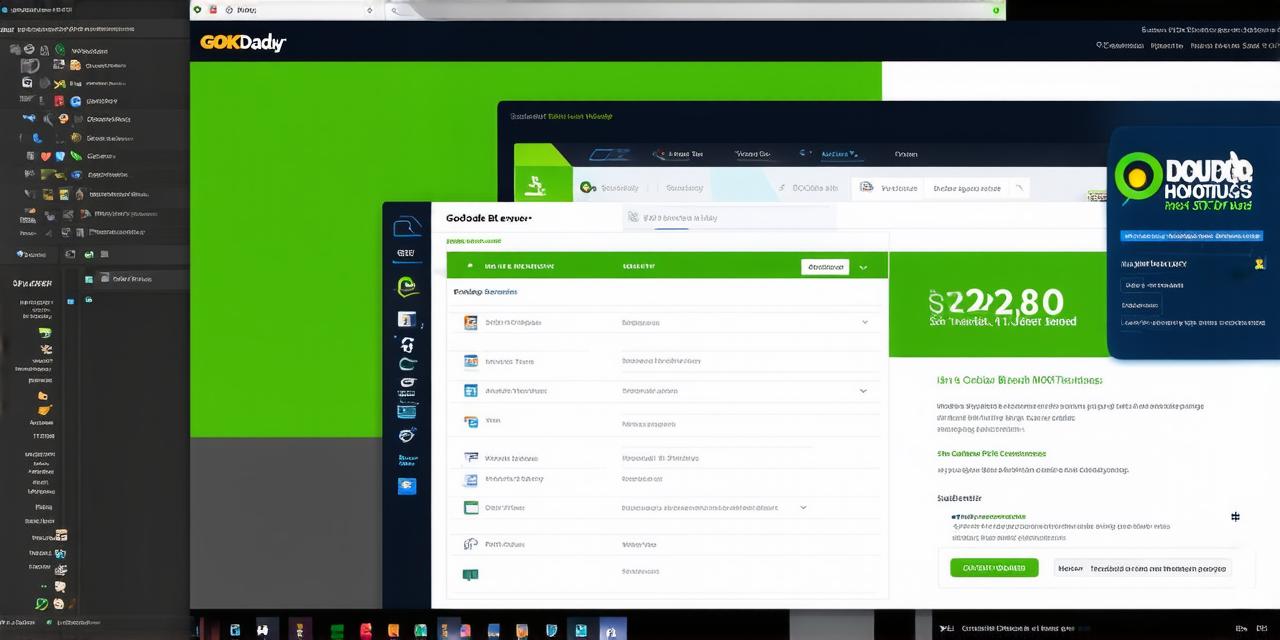GoDaddy is one of the most popular web hosting providers in the world. It offers a wide range of hosting plans for different types of websites and businesses.
Step 1: Choose a hosting plan
GoDaddy offers several hosting plans, including shared hosting, dedicated hosting, and managed WordPress hosting. Shared hosting is suitable for small websites with low traffic, while dedicated hosting is ideal for large websites with high traffic. Managed WordPress hosting is designed specifically for WordPress websites.
To choose a hosting plan, visit the GoDaddy website and select "Hosting" from the main menu. Then, click on the type of hosting you want to purchase, such as shared hosting or dedicated hosting. You can also choose managed WordPress hosting if your website uses this platform.
Step 2: Select a domain name
Your domain name is the address people will use to find your website. If you don’t have a domain name yet, GoDaddy will offer you some suggestions or let you search for available domains. You can also bring your own domain name if you already have one.
Once you have selected your domain name, enter it into the "Domain" field on the hosting plan selection page. If you don’t have a domain name yet, GoDaddy will help you register one during the checkout process.
Step 3: Review and purchase
Review the details of your chosen hosting plan, including the price, billing cycle, and any additional services you want to add, such as SSL certificates or website builders. Once you are satisfied with the terms, click on the "Purchase" button to complete your transaction.
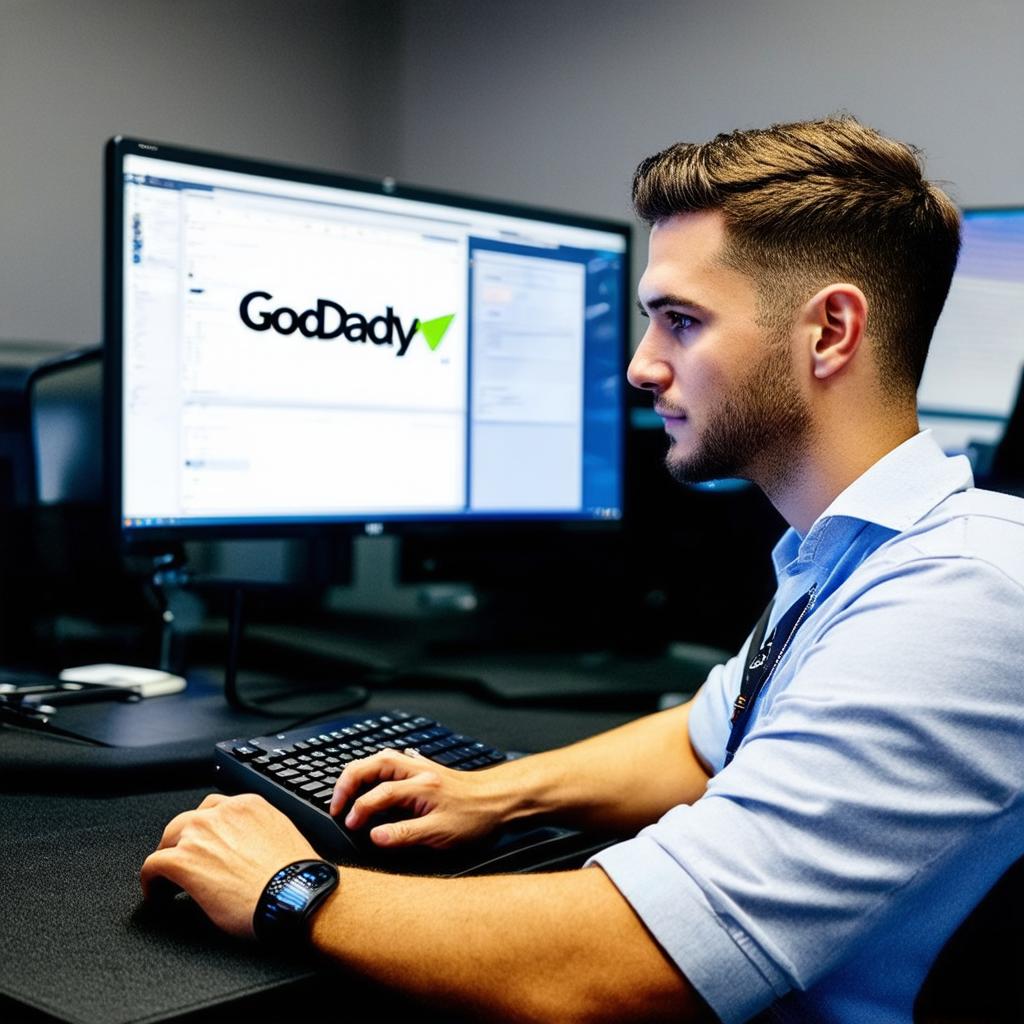
GoDaddy will provide you with a confirmation email with your hosting plan details and login credentials. You can now log into your GoDaddy account and access your new hosting plan.
Step 4: Install a content management system (CMS)
If you have chosen managed WordPress hosting, you can install WordPress on your website using the one-click installation process provided by GoDaddy. If you are using shared hosting or dedicated hosting, you will need to install a CMS like WordPress manually.
To install WordPress manually, log into your GoDaddy account and navigate to the "Hosting" section. Then, click on the name of your website and select "Manage Site Files." Upload the WordPress files to your website directory using an FTP client or web-based file manager provided by GoDaddy.
Step 5: Customize your website
Once you have installed WordPress on your website, you can customize it to fit your needs. Choose a theme and install plugins to add new features and functionality. You can also create pages and posts, upload media files, and configure settings like permalinks and SEO.
Step 6: Test your website
Before launching your website, test it thoroughly to ensure that everything is working correctly. Check for broken links, slow loading times, and any other issues that could affect the user experience. Make any necessary adjustments to improve the performance of your website.
FAQs
What is web hosting?
Web hosting is a service that allows you to store your website files on a server so that they can be accessed by users around the world.
How long does it take to set up a website with GoDaddy?
It typically takes less than an hour to set up a website with GoDaddy, depending on the type of hosting plan you choose and the complexity of your website.
What is the difference between shared hosting and dedicated hosting?
Shared hosting is a cost-effective option for small websites with low traffic. Dedicated hosting, on the other hand, is ideal for large websites with high traffic that require more resources like CPU power and memory.
Can I use my own domain name with GoDaddy hosting?
Yes, you can bring your own domain name to GoDaddy if it’s already registered elsewhere.